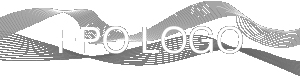Video Instructions
The DEADLINE for submitting
Pre-Recorded Video
is: November 15 2020
Author Video Upload Guide
Due to the current situation in Malaysia, the conference IEEE PECon 2020 will move to a fully virtual platform during the conference week of December 7-8 2020.
Author of the accepted paper is required to pre-record their video presentation and upload the video (in MP4 format) through EDAS. The link for the submitted pre-recorded video will be made available to the conference participants during the conference week. Participants are free to view the pre-recorded video at their own pace and time. If questions arise, please feel free to contact the respective authors through their provided emails.
When preparing the video file, please make sure that:
- The durationof the video file for Regular papers: 10 minutes
- the final manuscript is uploaded before uploading the pre-recorded presentation.
- Please use PECon 2020 conference PowerPoint slide templates (click to download).
To upload your pre-recorded video (.mp4) to EDAS:
- First, log onto EDAS and click on your accepted paper.
- Under: “Presentation Upload” right below the submitted “Final Manuscript”.
- Click the cloud icon/ From there, follow the instructions to upload your presentation by 15 November 2020.

You have two upload options:
- Choose File: If your file is under 200 MB, please upload using the “Choose File” button. Once the file name is listed, please click “Upload MP4 Video”.
- URL: If your MP4 file is over 200 MB, please input a Dropbox or Google Drive directory URL into the text field. Once the URL is listed, please click “Upload MP4 Video”. Please note that the link must be a direct download link. Shared drive links will not upload.
- File Format: MPEG-4 (.mp4) file (use the normal H.264 video and AAC audio codecs)
- Video Size: HD (1280 x 720 or other “720p” setting)
- Audio Quality: please double check your files before submitting to make sure the audio is clear and audible!
Instructions for Video Recordings
Videos should contain a prominent view of the presentation slides, along with audio of the spoken presentation. Optionally videos may contain a shot of the speaker’s head for increased engagement. (This shot should be thumbnail-sized and overlaid on the slide images as shown HERE).
Presentation software allows recording audio and video directly in the application and can export appropriate video files. Please see the notes below for detailed instructions for PowerPoint and. If you use a different application, please see the notes under Other Options.
PowerPoint
- Follow these instructions to add audio (and optionally video) to your slides.
- Follow these instructions to generate a MPEG-4 (.mp4) file from your slides and audio/video.
- Alternatively, you can follow this video tutorial which goes through both of these steps. Also, see this video tutorial if you like.
Other Options
- Record your screen (and microphone) while giving the presentation. There are effective and free options to do this on Linux, macOS, and Windows.
- As a last resort, and only if you are comfortable directly editing video, you can export your slides as images, record an audio track, and combine the two using software like kdenlive, iMovie, or others.
Do not hesitate to contact us (pecon2020@gmail.com) for any further information you may need.