HOW TO PRESENT A PAPER IN IEEE ARGENCON 2020
The day of your presentation, a MS Teams Live Meetings Session will be started by producers. Depending on the number of papers that the session has, it can last from a couple of hours, to cover up to three days.
Whether the paper sessions fit in a single morning, or span several days, they will be arranged outside the time band from 2.00PM to 4:00PM, which is reserved for distinguished lecturers, as it is convenient for audiences ranging from the west coast of the United States to the nations of eastern Europe.
You will need a platform account in order to get connected to the virtual session. A tenancy is a set of MS Teams accounts that belongs to a given organization. To design, arrange, schedule and participate in a live meeting, a tenant account is needed. Hence, the following persons that participate in the IEEE ARGENCON 2020 will need such an account:
- Members of Committees.
- Personnel provided by the co-sponsor, that organizes and produces all virtual sessions.
- Chairs and CoChair of every track, with the role of moderators, that lead and moderates every virtual session of the corresponding track.
- Distinguished Lecturers.
- Paper presenters.
- Any person offering an approved activity in the Congress (debate panel, seminar, workshop, etc.)
The accounts are being provided by the co-sponsor, Resistencia Regional Faculty of the National Technological University.
ABOUT MAKING YOUR SLIDE PRESENTATION
Since IEEE ARGENCON 2020 is an official IEEE conference (co sponsored with UTN), your presentation must respect the so called “IEEE Brand Experience”. To prepare your presentation for recording, please download and use one of the available templates on this page: IEEE Presentation Templates. It is recommented the use of the 16:9 aspect ratio slide formats (if possible, avoid 4:3 aspect ratio templates).
VIRTUALIZATION PLATFORM
The virtualization platform will be MS Teams Live Events. This is a service designed for virtual events with large audiences.
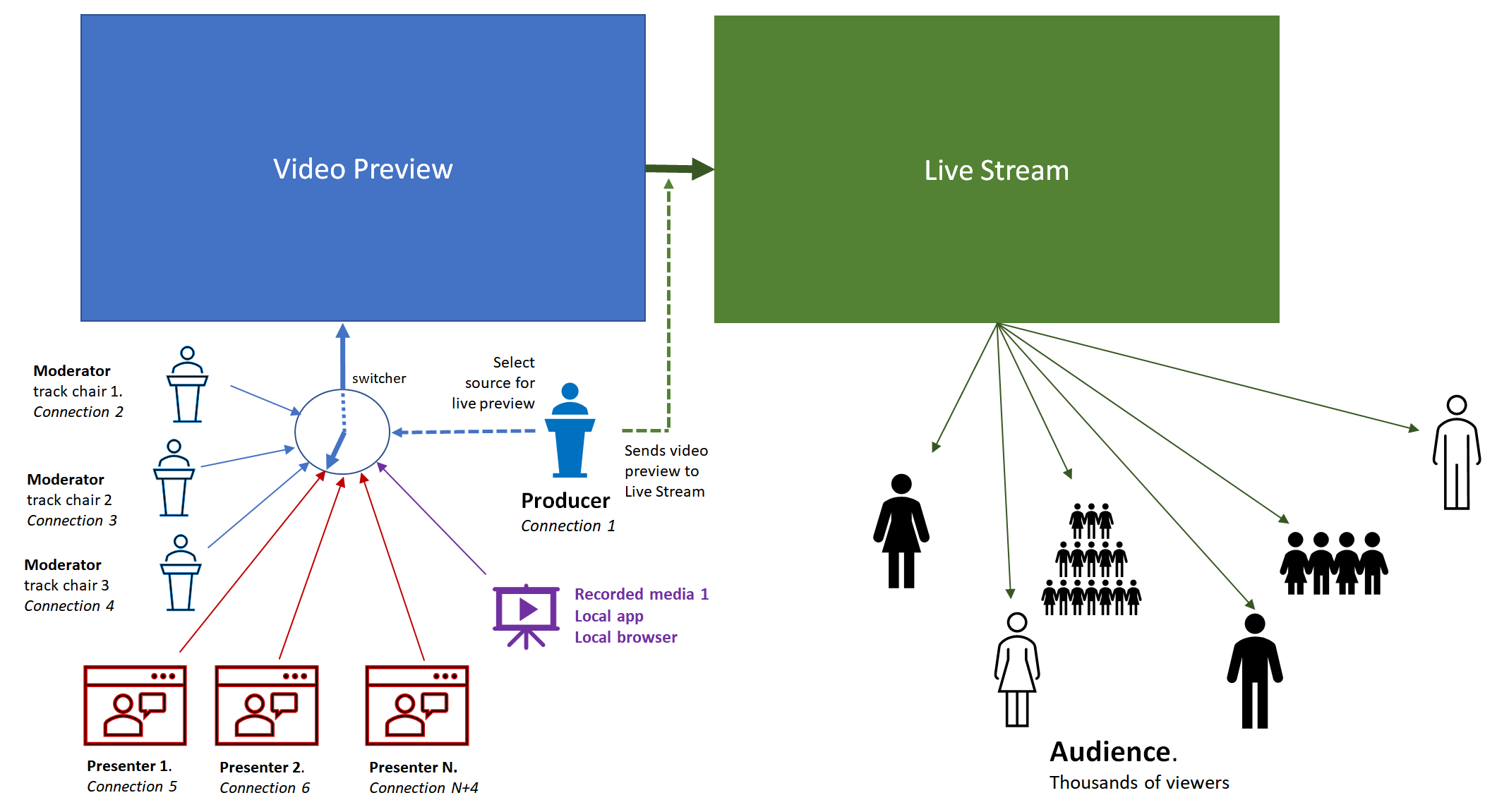
The involved Actors in a Teams Live Events are the following:
Organizer. Schedules a live event and ensures the event is set up with the right permissions for attendees and the event group, who will manage the event. Manages the whole event layout, users, groups of users. Decides the production method, sets attendee permissions, and creates the live event in the calendar. Organizer is not depicted in Fig. 1. Needs an account of the MS Teams, which is provided by organizers.
Producer. Is a Conference personnel that is versed in the virtualization platform. A sort of switcher-master, can start o stop the live event, share own videos, share moderator or presenter videos, share active desktop or window, and select layouts. Needs an account of the MS Teams, which is provided by organizers.
Moderator. Generally, is the Chair or CoChair of a Program Track. Is a sort of meta-presenter, can present audio, video, o a screen to live events, or can moderate Q&A. Sometimes the moderator may instruct the producer about some desired management of the incoming connections, e.g. reordering the presenters’ queue. Needs an account of the MS Teams, which is provided by organizers.
Presenter. Is one of the authors that present a full paper, a short paper, or a technical video. Presents audio, video, or a screen to a live event. The presenter must connect in advance to the track session, in order to let the producer verify the video and audio quality of the presenter. This also aids to stabilize the internet connection between presenter and producer locations. Needs an account of the MS Teams, which is provided by organizers.
Audience. Is a viewer. Watches the event live or on-demand, using DVR controls, either anonymously or authenticated. Can participate in Q&A. Since IEEE ARGENCON 2020 is a public event, anyone who has the link can attend without logging in. Important: attendees need to enable third-party cookies in their browsers to watch a live event.
SYSTEM REQUIREMENTS AND SUPPORTED PLATFORMS
- Supported operating systems: Windows 7 and later (32-bit and 64-bit), macOS X 10.10 and later
- Supported mobile operating systems: Android 4.4 and later, iOS 10 and later
- Supported web browsers: Chrome (last 3 versions), Edge RS2 and later, Firefox (last 3 versions), Internet Explorer 11, Safari
TWO WAYS FOR PRESENT YOUR PAPER
Whether you present a full or a short paper, you have two possible ways to present it:
By Live Videoconferencing
In this case, you connect to the session, and when you and the producers agree with the status of audio and video, you must stand by until you go live. To prepare your slide show, please download and use one of the available templates on this page: IEEE Presentation Templates.
Presentation of a full paper: no limit in the number of slides, you the maximum limit for your talk is 20 minutes, followed by 10 minutes to interact with the audience.
Presentation of a short paper: this is an express presentation, the virtual counterpart to a poster exhibition. You may talk up to 2 minutes, and your slide show is limited to 4 slides. This is a sort of an “elevator pitch” speech.
For the paper session, it is recommended to follow this sequence:
- Start the presentation by introducing yourself with your webcam in fore.
- Then you may start to comment the introduction of your research.
- It is recommended to use a slide presentation, or multimedia resource, in order to give the audience a better understanding of your talk.
- If you speak in english, an automatic translation and closed-captioning facility may be enabled. If this is the case, you may try several speeds and modulation of your speech, until you see the automatic captioning is working with some fluidity. Since this is an experimental feature, results are not always flawless, but the audience may understand your talk even so.
- Respect your assigned time.
- When your presentation is finished, the moderator or the producer may select questions for you. The experience dictates that no more than 4 or 5 questions may be answered in the assigned Q&A time slot, therefore, the presenter may be invited to answer the remaining questions by means of email, etc.
VIDEO OF YOUR PRESENTATION AS A BACKUP AGAINST ISSUES IN PRESENTER’S SIDE
In the event that you decide to connect and present your paper live, there is a possibility that the internet connection may turn intermittent, or be interrupted without prior notice from where you are presenting. In these cases of connectivity problems, and in the event that no quick reconnection is possible, the organizers may decide to immediately play a corresponding video, from the approximate minute when your live presentation went offline. Therefore, even if you present live, you must provide us with the Youtube URL of a video that contains your presentation.
This video is exactly the same than the one you would record if you chose to present by video playback. (see next section).
You must upload this video to Youtube, with the privacy settings “Hidden” (not to be confused with “Private”), and specify this Youtube URL when submitting the Camera Ready final version of your paper, by November 28, 2020.
By Video
In this case, the live presentation will be replaced by a video, which is authored by you, which contains the presentation that you would make if it were live. The main difference is that the maximum lenght of the presentation, since is cut to the 75% of the live presentation for full papers. For short papers, the video may last as the elevator pitch talk: 2 minutes.
Presentation of a full paper: the video playback time cannot exceed 15 minutes.
Presentation of a short paper: the video may last up to 2 minutes, with the same limit of 4 slides maximum. Is the “elevator pitch” speech, recorded in video.
This video is exactly the same that the one you must record, as a backup against communication issues, if you choose to present live (see previous section)
The presentation by means of a video will allow you to answer questions from the audience in the background, and in parallel with the video playback. After the playback is finished, your webcam will come to the fore, and you will continue to answer questions from the audience. To prepare your presentation for recording, please download and use one of the available templates on this page: IEEE Presentation Templates.
USEFUL TIPS FOR PRESENTATION CONTENTS
Whether you present live or by video playback, both modes have presentation contents. To achieve an optimal delivery of these contents, the following tips are useful:
- Content is king in the virtual landscape. In the live presentations, you keep people’s attention with your eye contact, with your body language, with your movement onstage. You can’t do any of that in a virtual environment. Therefore, you should consider using a wide variety of media types to keep and attract attention. These include, but are not limited to:
- Links
- Images
- Screen sharing
- Videos
- Slides
- Carefully designing your content is the key to keeping your virtual presentation interesting. To keep your information clear, concise and visually appealing, try to simplify your data point, use compelling imagery, and avoid overloading text.
- A dynamic presentation is the one that uses a variety of media, images, and graphics to keep your audience’s attention. Also, information overload and endless slides are a sure way to lose your audience, so be sure to stay on point and have a clear focus.
- Try to eliminate distractions. Most of the people attending your virtual presentation will be listening to it through headphones, so every noise they hear will be noticeable. To ensure that you do not distract yourself or your audience, use the following guidelines:
- Remove rustling papers, email pop-ups, and your mobile devices.
- Ask a moderator to field incoming questions from your attendees.
- Log into the meeting at least half an hour early.
